Latest Post
6/recent/ticker-posts
Steps to download, install, configure and use Lync 2013 client & Its Features
Admin
Tuesday, June 28, 2016
Steps to download, install, configure and use Lync 2013 client & Its Features
Introduction:
With Lync, you can keep track of your contacts’ availability; send an instant message; and start or join an audio call, video call, or online meeting.
Features in Full version:
The above said features are available in the basic version and the following features are available in the Full Version of Lync Client 2013.
Advanced call features (not available with all Office 365 subscriptions); advanced call features include team ring, call forwarding, simultaneous ring, voice mail, call park, call delegation, response groups, and remote call control
- Calendar delegation
- Gallery video view
- OneNote sharing
- Recording
- Skill search (not available with Office 365)
- Virtual Desktop Infrastructure (VDI) (not available with Office 365)
Step 1: Download Lync client
Email Users can either download the Lync 2013 client from the following URL in DoP SIFY network
or
Email user can use the Lync 2013 client CD available with respective DoP regional office.
Step 2: Install the Lync client: Follow the instructions on the screen to complete the installation.
Step 3: Activate the Lync Client: Once the installation is complete, activate the client by entering the production key. Refer Annexure 1 of the instruction guide if required. Please note that Product Key is sent to your official indiapost email ID
Step 4: Configure and Use the Lync client. Refer section 3 of the instruction in the attached document as required.
Refer the below attached documents.
Instructions on IM-OWA Access and Lync Client 2013 configuration in Windows
You may like these posts
Search
Most Popular

POSB Account Statement Print in Finacle
Monday, July 18, 2016

Inventory Movement (HIMC) in DOP Finacle
Sunday, July 05, 2015

Modification of Agent Expiry date in DOP Finacle
Thursday, July 16, 2015
Tags
- Android App
- APY
- atal pension yojna
- ATM
- Auditor
- Bonus
- Branch Office
- CBS BCP
- CCS(CCA) Rules - 1965
- CCS(Conduct) Rule-1964
- Certificates
- Cheque Book
- CIF
- Claim Closure
- Clearing
- Constitution of India
- core system integrator
- CSI
- DA Order
- Demonetization
- DOP Agent
- DOP News
- DOP Order
- DOPT Order
- EOD
- Errors
- Extension/Renewal
- FinacleSetting
- Fmenu
- Govt Orders
- Gramin Dak Sevak
- Gratuity
- Group B
- IncomeTax
- India Post Payment Bank
- Indian Railways
- Internet Banking
- Inventory
- IPO Exam
- ippb
- KVS
- latest job
- Loan
- McCamish
- MENU
- MIS
- monthly income scheme
- nsckvp
- NSS
- Office Account
- Others
- Passbook Printer
- Pension
- PMJJBY
- pmjjby scheme
- PMSBY
- pmsby scheme
- Pofinacleguide
- PPF
- public provident fund
- RD
- Recruitment
- RICT
- RTI Act 2005
- Sandes App
- saving bank
- SB
- SB Order
- SCSS
- senior citizen saving scheme
- SGB
- Social Security Schemes
- SQL
- SSA
- SSC
- SystemAdmin
- TD
- term deposit
- Tricks & Tips
- Unverified Tran
- WOS Currency Note
Statics
Contact Form
Subscribe
Get All The Latest Updates Delivered Straight Into Your Inbox For Free!
Footer Menu Widget
Crafted with by TemplatesYard | Distributed By Gooyaabi Templates
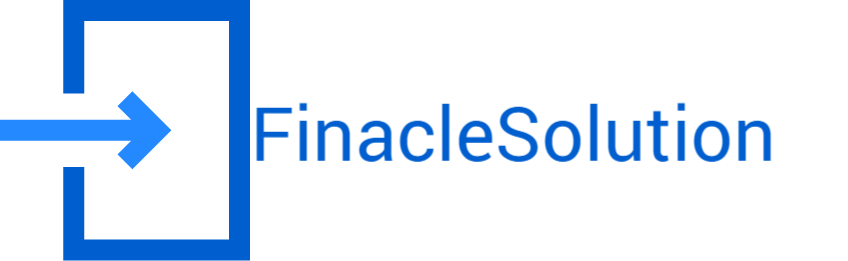


0 Comments