Latest Post
6/recent/ticker-posts
Passbook Printer Setting For DOP Finacle
Admin
Saturday, July 23, 2016
Passbook Printer Setting For DOP Finacle
Steps
for Configuring the Passbook Printer
- Step 1: Goto Control Panel -> Devices and Printers path.
- Step 2: Select Generic IBM Graphics 9pin wide as the Default Printer.
- Step 3: Please select the Printer Server Properties tab on the top as shown in above screenshot. Below screenshot will pop-up.
- Step 4: In Forms tab, please click on Create a new form and in Form name, please type the Name as PassbookNew1.
Please specify the
measurements for margins as shown in the below screenshot and click on Save
Form and Click on OK button.
- Step 5: In Devices and Printers path, right click on Generic IBM Graphics 9pin wide and select Printing Prefernces. Below specified screenshot will pop-up with Layout and Paper/Quality tabs.
- Step 6: In Layout tab, please click on Advanced button as shown in the below screenshot.
- Step 7: On Click of Advanced button, below specified screenshot will pop-up. Please select the Paper Size as PassbookNew1 and Print Quality as 240*216 dots per inch. Same setting as shown in below screenshot should be done.
- Step 8: In Devices and Printers path, right click on Generic IBM Graphics 9pin wide and select Printer Properties. Below specified screenshot will pop-up with General, Sharing, Devices Setting tabs etc.
- Step 9: Please click on the Devices Settings tab. Below specified screenshot will pop-up.
- Step 10: Please select the Tractor Feed as PassbookNew1 and Manual Paper feed as PassbookNew1 and click on OK button.
- Step 11: After doing the above changes, in General tab, automatically, in the Paper available section, the PassbookNew1 will be displayed as shown in the below screenshot.
- Step 12: In IE browser, please select the Print -> Page set up as shown in the below screenshot.
- Step 13: On click of Page Setup, below specified screenshot will appear. Please modify the settings as shown in the below screenshot. Please ensure the Page Size is selected as
PassbookNew1 and Enable Shrink to Fit
option is unchecked.
Also, the Headers and Footers
section, all the fields needs to be selected as Empty.
- Step 14: After doing the above changes, a sample passbook may be printed for the first page and the next page for confirmation and verification.
- Note :- LPT Parellel Cable should be used to connect Printer with CPU.
You may like these posts
Search
Most Popular

POSB Account Statement Print in Finacle
Monday, July 18, 2016

Inventory Movement (HIMC) in DOP Finacle
Sunday, July 05, 2015

Vault Teller Cash Transfer in DOP Finacle
Wednesday, April 27, 2016
Tags
- Android App
- APY
- atal pension yojna
- ATM
- Auditor
- Bonus
- Branch Office
- CBS BCP
- CCS(CCA) Rules - 1965
- CCS(Conduct) Rule-1964
- Certificates
- Cheque Book
- CIF
- Claim Closure
- Clearing
- Constitution of India
- core system integrator
- CSI
- DA Order
- Demonetization
- DOP Agent
- DOP News
- DOP Order
- DOPT Order
- EOD
- Errors
- Extension/Renewal
- FinacleSetting
- Fmenu
- Govt Orders
- Gramin Dak Sevak
- Gratuity
- Group B
- IncomeTax
- India Post Payment Bank
- Indian Railways
- Internet Banking
- Inventory
- IPO Exam
- ippb
- KVS
- latest job
- Loan
- McCamish
- MENU
- MIS
- monthly income scheme
- nsckvp
- NSS
- Office Account
- Others
- Passbook Printer
- Pension
- PMJJBY
- pmjjby scheme
- PMSBY
- pmsby scheme
- Pofinacleguide
- PPF
- public provident fund
- RD
- Recruitment
- RICT
- RTI Act 2005
- Sandes App
- saving bank
- SB
- SB Order
- SCSS
- senior citizen saving scheme
- SGB
- Social Security Schemes
- SQL
- SSA
- SSC
- SystemAdmin
- TD
- term deposit
- Tricks & Tips
- Unverified Tran
- WOS Currency Note
Statics
Contact Form
Subscribe
Get All The Latest Updates Delivered Straight Into Your Inbox For Free!
Footer Menu Widget
Crafted with by TemplatesYard | Distributed By Gooyaabi Templates





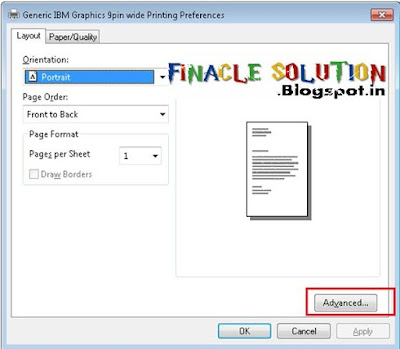







3 Comments
The thing that you offer is worth our case and force. cheap club flyer
ReplyDeleteThank you for the step by step instruction, it is very useful.
ReplyDeleteTell that Hot Prints is really a sizeable consort, they somebody use of over 100 dissimilar kinds of material, so that you can Hot Printse authentic to jurist exactly what you are searching for. Printing VIP
ReplyDelete